There are PDFs, usually downloaded from a very popular source, that happen to crash the copiers. You’ll know when you get one because some pages of the document will print while others will not. To fix the issue, we need to open the document up in Adobe Reader and print each page as an image. That’s a lot of directions in so few of words, let’s break it down.
Open the PDF in Adobe Reader
For the first part, you will need to open the problem PDF in Adobe Reader instead of the default Preview or Google Chrome. There are two ways to do that.
First way
- Navigate to the Hard Drive, select Applications, and double-click on Adobe Reader.
- Use the File menu, select Open, and open the PDF.
Second Way
- Locate the PDF in your Downloads folder.
- Right-click on the document (on the trackpads, a two finger click is a right click).
- Select Open With -> Adobe Reader from the menu:
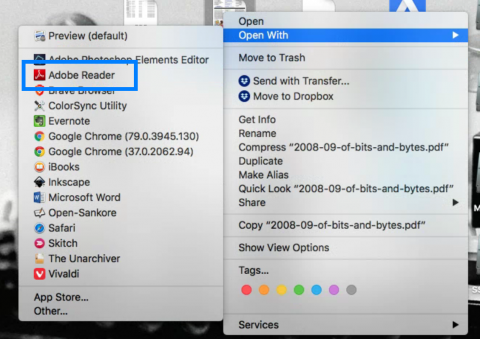
Printing the document
- Once Adobe Reader opens, go to File -> Print:
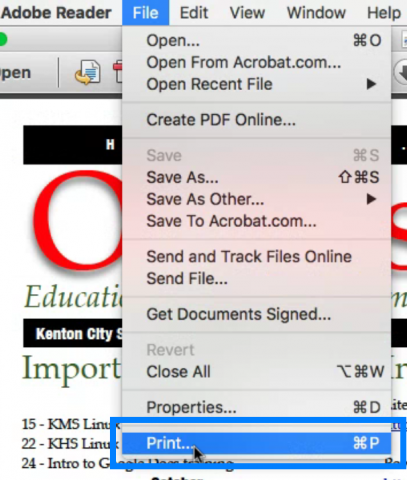
- In the Print Dialog box, click the Advanced button:
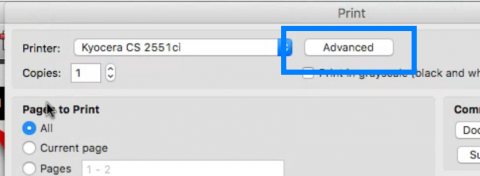
- Finally, select Print as Image:
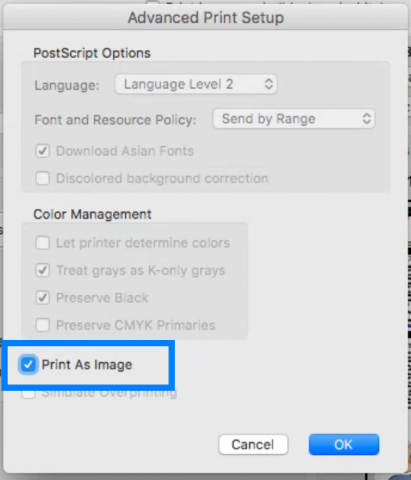
- Click OK and then print your document as normal.
The process will take much longer than normal, but that’s the price for actually getting a document to print.