As the students learn to use their Chromebooks, they find the Chrome Webstore and start installing everything under the sun. Unfortunately, this can cause issues.
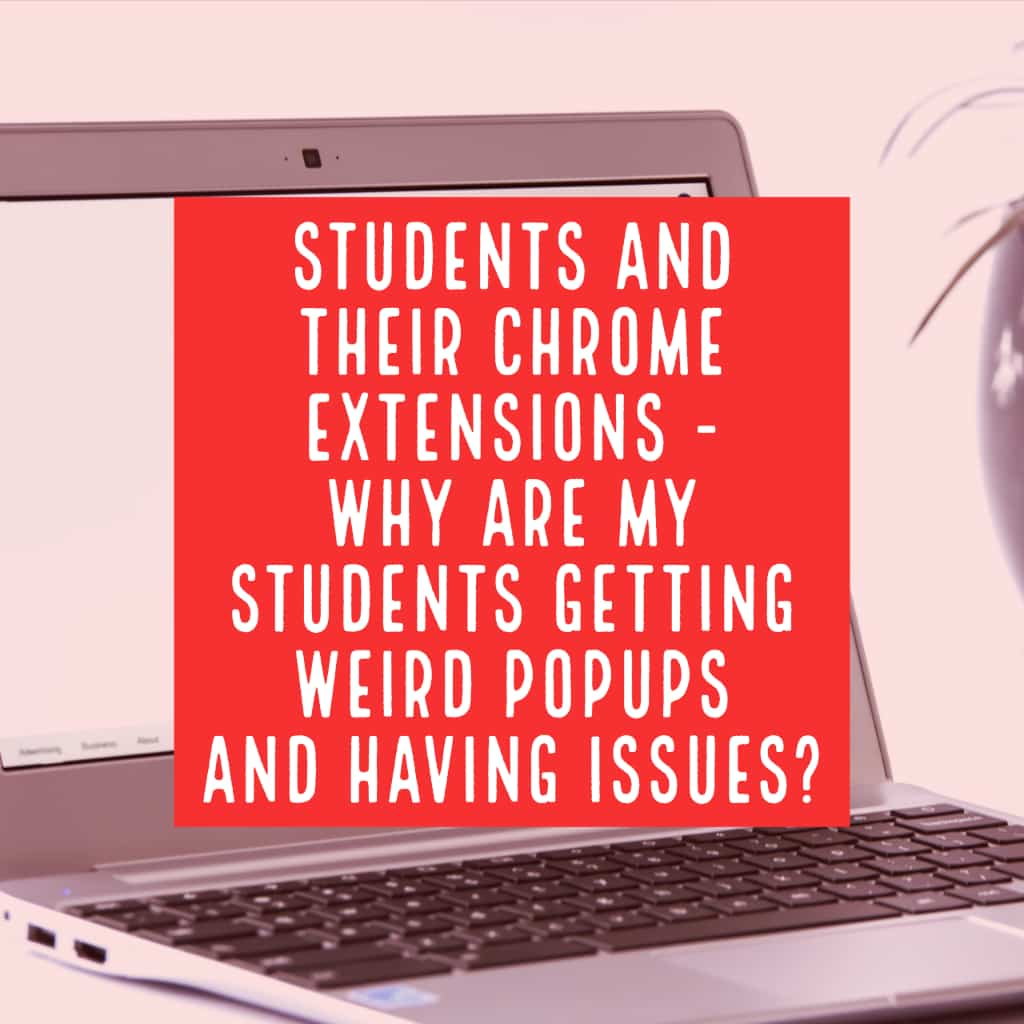
To check what extensions are installed, and to remove the extensions having issues, first go to the Extensions screen. Click on the 3 dot menu, select More Tools -> Extensions.
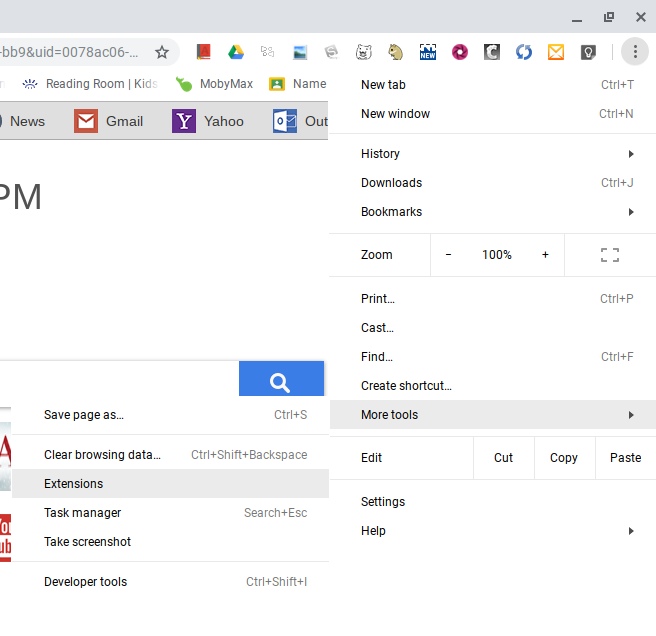
Extensions that are turned on have the slider switch in blue. When the slider switch is gray, that means the extension is turned off. Several extensions are installed by the tech department. Here is what the screens look like for those users.
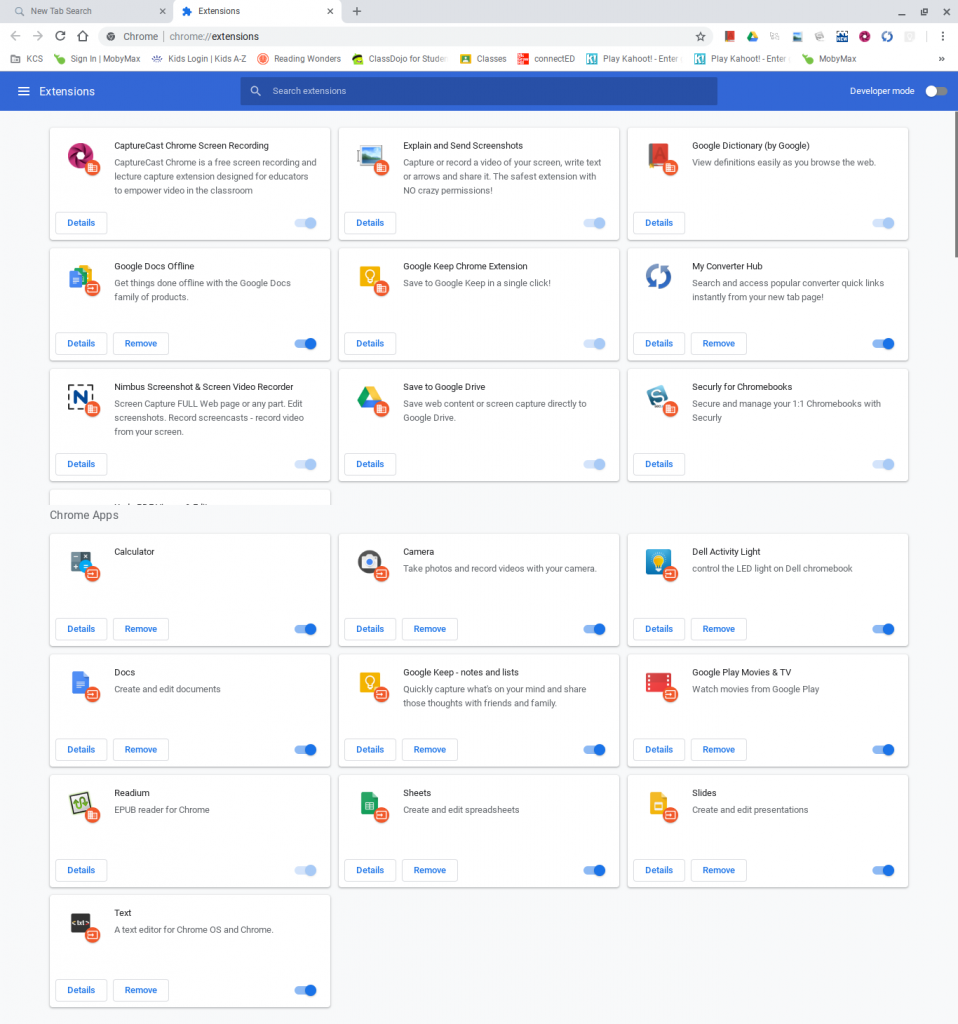
To remove an extension, click the Remove button. If a student is having issues, go through and remove all of the extensions that don’t match this list. That usually fixes the issues the student is having.
If they continue to have issues, put in a help desk and we’ll check it out.