Check that the student exists in SAM
First, check that the student has been added to Student Achievement Manager (SAM). Sign in to SAM. On the left, click on your building and then your name. Look for the student’s name.
Students are automatically added to SAM a day or two after they receive a schedule in StudentInformation. Let me know if it has been 3 or more days after the student has a schedule in StudentInformation and they are not added to SAM
Verify the student’s username and password
A student’s username is all of the characters to the left of the @kentoncityschools.org of their email address.
When the student is entering their username and password, check that there aren’t any spaces before or after their username and password.
Is the student enrolled in any of the SAM products?
I can automatically add the student to SAM, but I don’t know which products in SAM that they will be using. You will need to enroll the student in the products that the student will be using.
Find the student by using the navigation on the left in SAM. Click on your building, and then your name (under teachers). A list of students assigned to you will show up at the bottom. Find the student and double-click on their name.
On the right, SAM will show the products in which the student is currently enrolled.
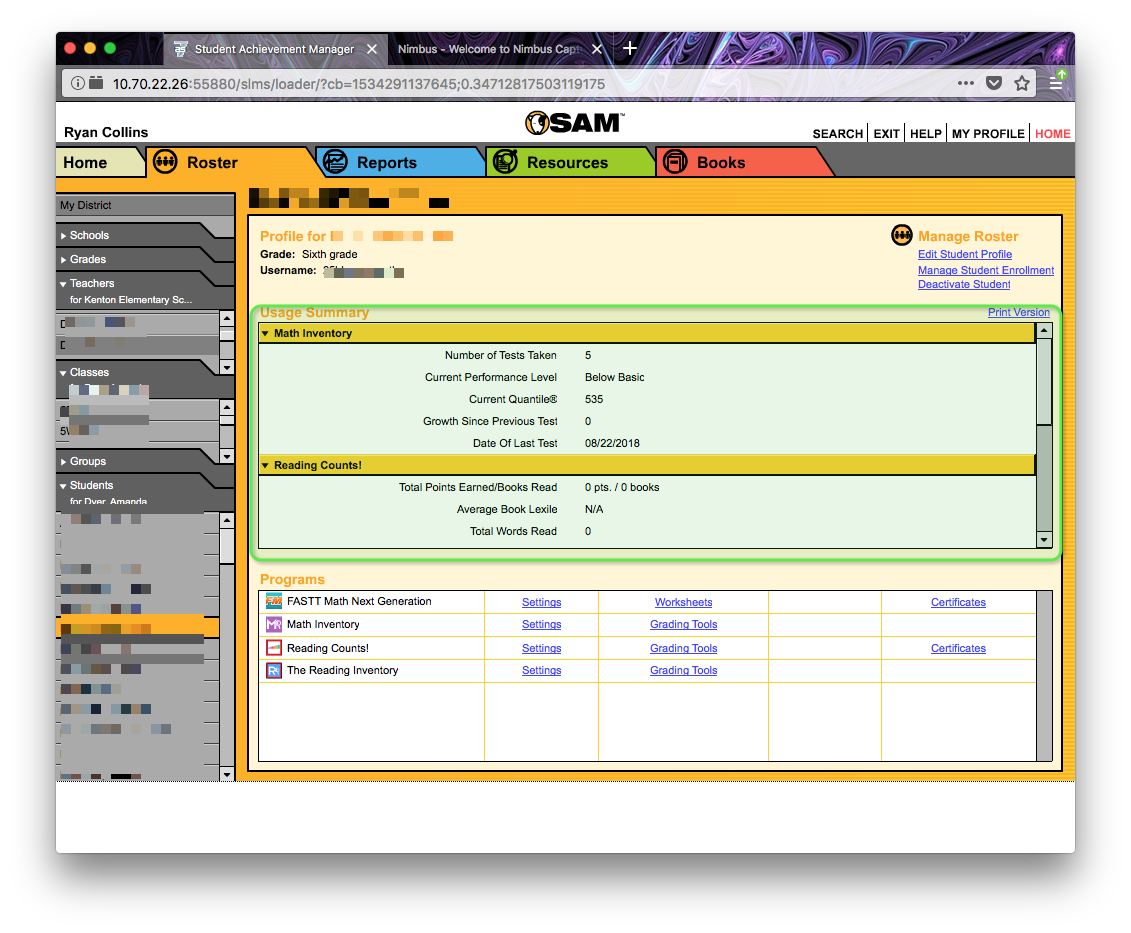
If the box is blank, or you want to verify the products, click on Manage Enrollment in the upper right.
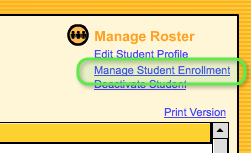
Check the products the student will be using:
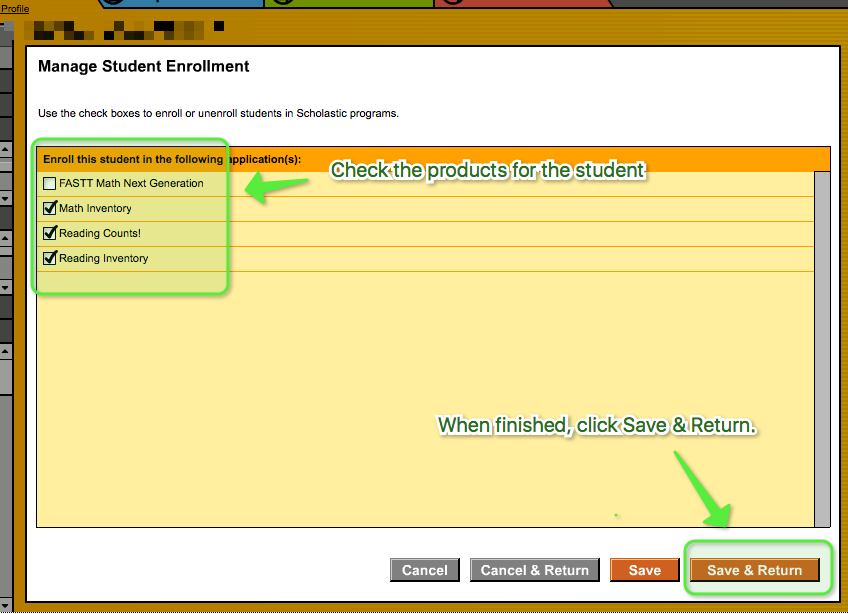
Click Save & Return when finished.